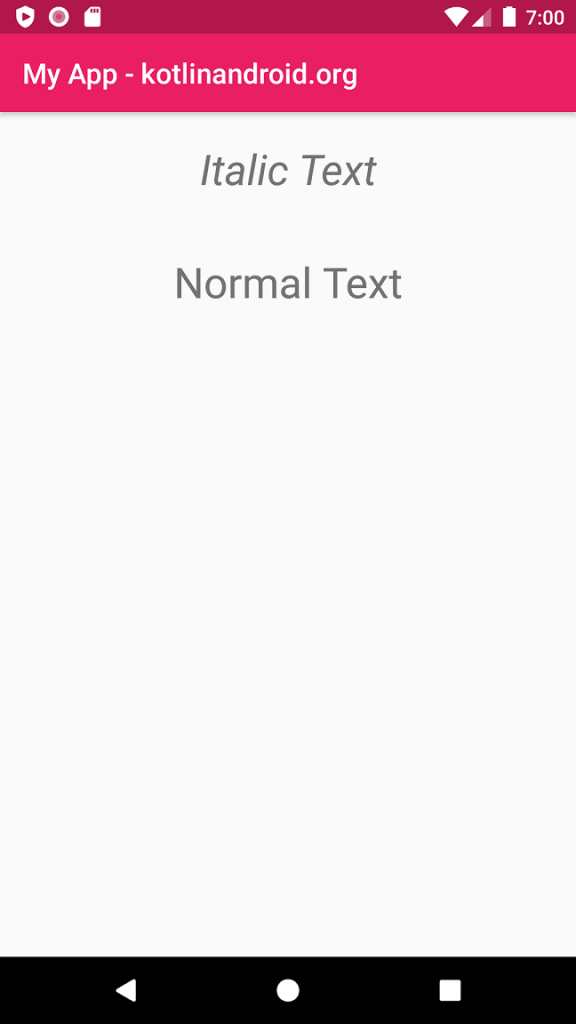Italic Text in TextView
To change the text style in TextView widget to italic, set the textStyle attribute of the widget to italic value.
The default value of textStyle attribute for TextView is normal. When you change it to italic, the text in TextView appears bold.
<TextView
android:textStyle="italic"
android:text="Italic Text" />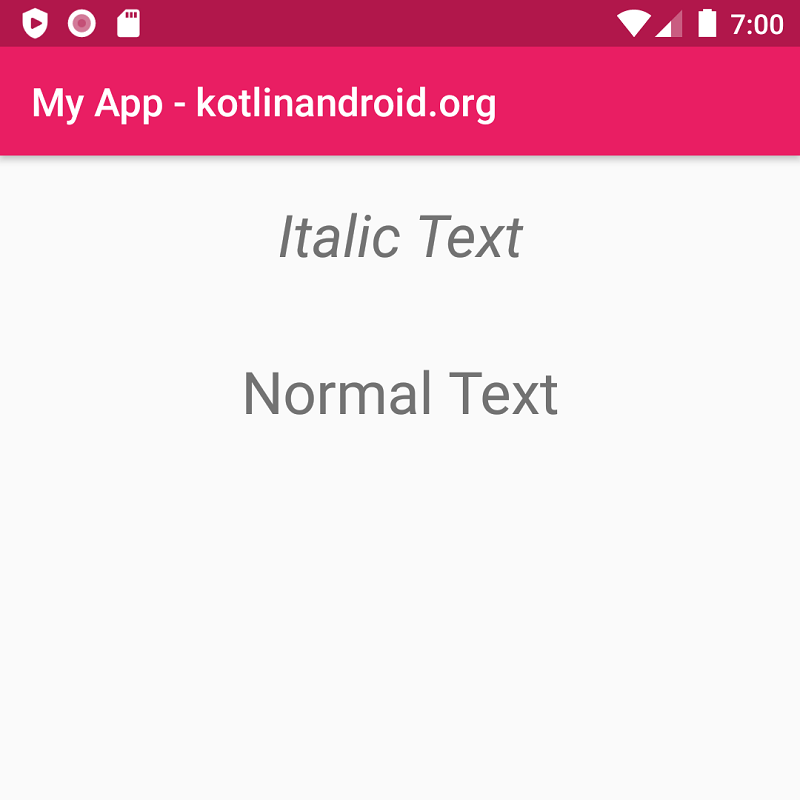
Example
Create an Android Application with Kotlin support and Empty Activity. Create two TextView widgets with different text styles. One with bold style and the other with normal style.
activity_main.xml
<?xml version="1.0" encoding="utf-8"?>
<LinearLayout xmlns:android="http://schemas.android.com/apk/res/android"
xmlns:tools="http://schemas.android.com/tools"
android:layout_width="match_parent"
android:layout_height="match_parent"
android:orientation="vertical"
tools:context=".MainActivity">
<TextView
android:layout_width="match_parent"
android:layout_height="wrap_content"
android:padding="20dp"
android:textSize="30sp"
android:textAlignment="center"
android:textStyle="bold"
android:text="Bold Text" />
<TextView
android:layout_width="match_parent"
android:layout_height="wrap_content"
android:padding="20dp"
android:textSize="30sp"
android:textAlignment="center"
android:textStyle="normal"
android:text="Normal Text" />
</LinearLayout>MainActivity.kt
package com.kotlinandroid.myapp
import androidx.appcompat.app.AppCompatActivity
import android.os.Bundle
class MainActivity : AppCompatActivity() {
override fun onCreate(savedInstanceState: Bundle?) {
super.onCreate(savedInstanceState)
setContentView(R.layout.activity_main)
}
}Screenshot